
Gmail 
What is Gmail  ?
?
Gmail is Google's Email system that is free to use and branded for Pender County Schools. PCS employees have accounts with over 7 gigabytes of storage per account and built-in IM (instant messaging).
How to Access Gmail  ?
?
Open your Internet Browser and go to www.pendercountyschools.net. Click on PCS Links and then choose Staff Email. This will bring you to the PCS Gmail login page (shown below).

Simply enter your login name (firstname_lastname) and enter your password. If this is your first time signing in use the default password set for all users in the county. An email was sent out on 6/8/09 to all current employees with the default password in it. For security reasons I will not list the default password here. Please call the Tech Dept @ 910-259-0131 ext. 710401 for help or ask your tech contact in your school. Once you have authenticated to Gmail you will have access to your email.
If this is your first time signing in you will be directed to one-time setup page (seen below) for your account. Please enter the characters you see in the picture and then click "I accept. Create my account". This will verify your account and allow you access to your email.

How do I change my Gmail  Password?
Password?
It is very important to change your password the first time you access your email. Please follow these steps to do so:
#1 - Click the "Settings" link in the upper right hand corner of the Gmail client.

#2 - Choose the "Accounts" link and then click the "Change Password" link.

#3 - This will open the Password Change screen. Simply enter your current password and then your new password twice. The only requirement at this time is that it is at least 7 characters long. Once you are done click "Change Password".

How do I use Gmail  ?
?
After signing in you will be directed into the Gmail Web Client. Let's go over the basics using the red circles in the screenshot below:
#1 - Click the Compose Mail link to start a new email message.
#2 - Clicking the Inbox link will send you back to your Inbox to read your received messages.
#3 - The Chat box allows you to IM with other users within Pender County Schools. You can search and add users using
the "Search, Add or Invite" text box. Users who you email will be automatically added to your chat window.
#4 - Gmail does not use folders....instead it uses "Labels". Here you can create labels to identify specific messages.
In the screenshot below you can see where I have labeled the second email "Technology".
#5 - You can use the Search box to search through your email or to search the web. For example...you want to find a
message from "Bob". You would simply type the word "Bob" into the search box and the press "Search Mail".
#6 - The settings button is where you can customize your email. Changing your password (covered earlier), adding
an Out-Of-Office reply or adding a signature are all done inside the Settings menu.
#7 - Please click the "Sign Out" button when you are finished.
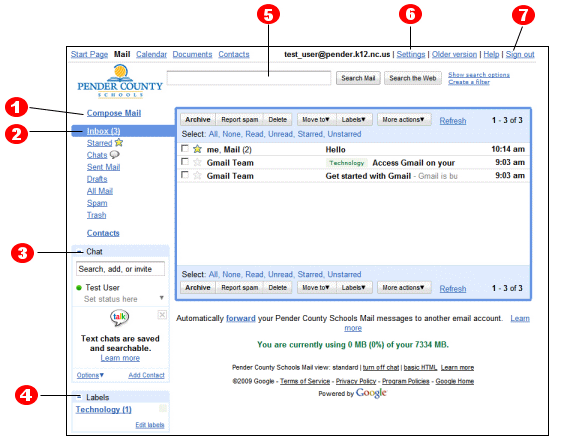
Gmail  How Tos
How Tos
This is just a small example of how to use Gmail. Please take a look at Google's official videos (see below) for more in depth training. Also, you can contact the Pender County Schools Technology Dept at 910-259-0131 ext. 710402 for additional help.
- Gmail  Information
Information
Gmail Overview
Gmail Help Center
Comments (0)
You don't have permission to comment on this page.